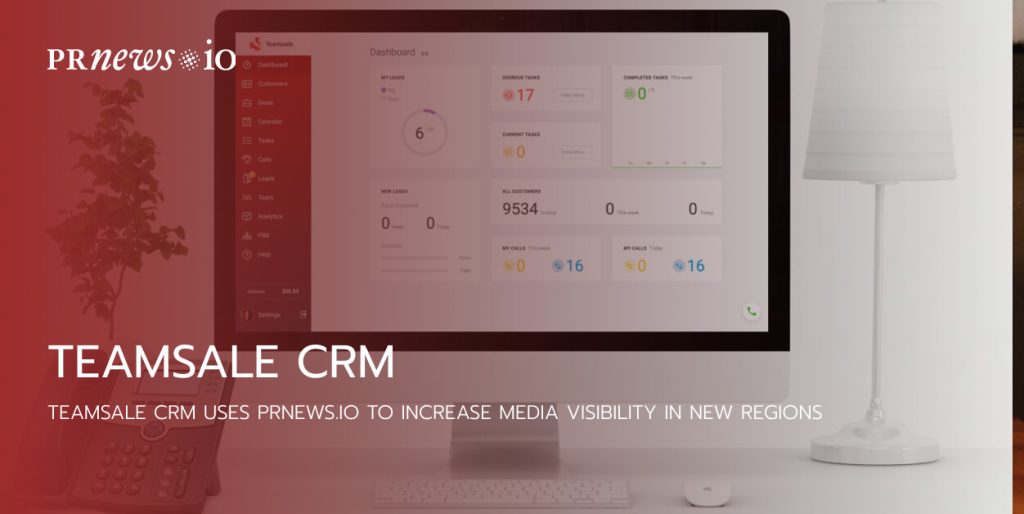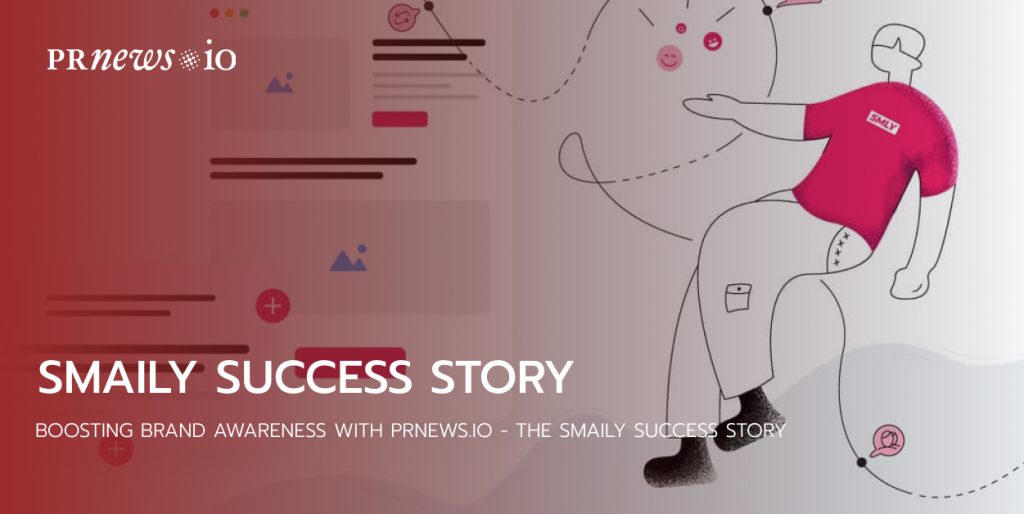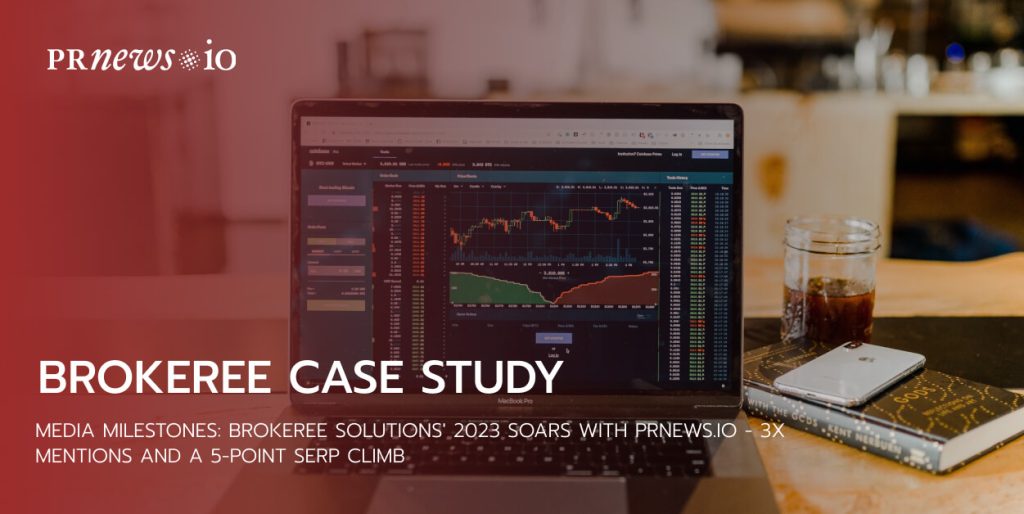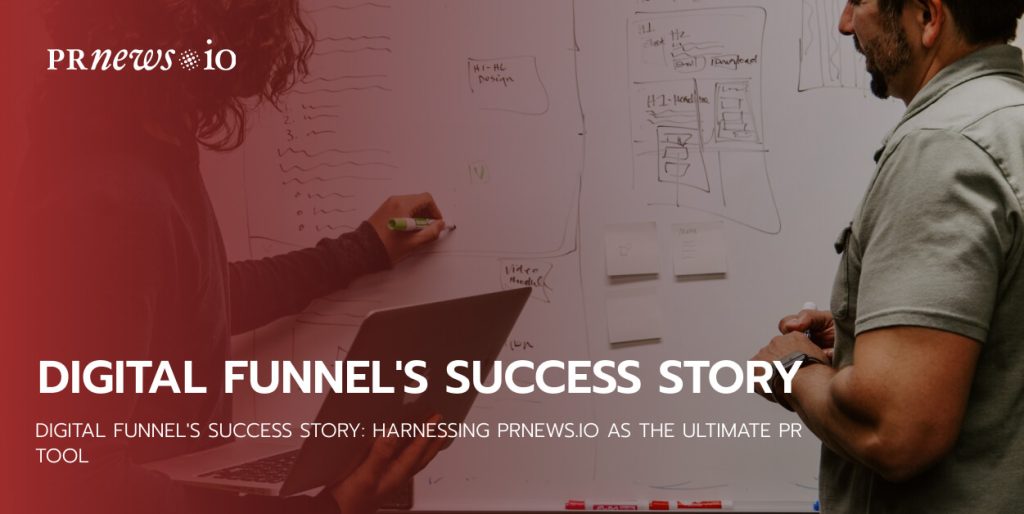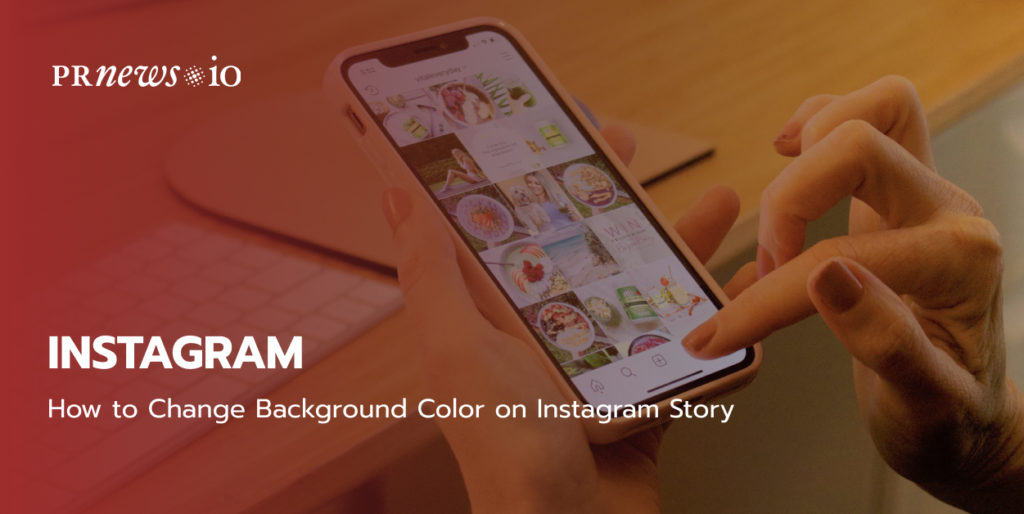
It’s hard to remember Instagram before the stories option was presented to us. It became so entertaining and also a great option for businesses to share their updates and interact with followers. While the features to add location, hashtags, and other stickers to your story or change your font are placed in obvious places with easy-to-find icons, changing the background color on your Instagram story is not so intuitive. But customizing the background color on your Instagram story will instantly make your images stand out, which can convert to more views and more engagement. This guide will show you five ways to change the background color of your Instagram Story, depending on the result you are going for.
Read more: How to Get Verified on Instagram
Changing Instagram Story Background Color: 5 Ways to Know
If you want to give your Instagram story a new background, you can do it with five options:
- Change color to a solid background
- Change a background using the dropper tool
- How to make a transparent background color on Instagram Story
- Change a background uploading an image from your camera roll
- Change a background when you share a story you were tagged in
Now check out detailed instructions to each option:
1. Customising Your Instagram Story Background to a Solid Color
To change your background to a solid color you should:
- Upload an image from your camera roll to the Stories feature on the Instagram app
- Find and click the Pen icon in a Draw feature.
- Choose your desired color from the default color options.
- Click the first Pen icon.
- Long press (press and hold for 2 sec!!) the middle of your background.
- If you don’t like the result, click at the Eraser icon and press long on the background.
Now you have to ad your photo to the Story. You can do it with two ways:
- Click the Smile icon and find there option to Add a photo
- Click there and choose your photo
or
- Open your Photos app
- Select the photo you want to add
- Click the ‘Copy Photo’ option from the options menu at the bottom of the screen
- Return to the Instagram app (your current story should still be open)
- Click the ‘Add Sticker’ pop-up of your copied photo in the bottom left corner
2. Changing Your Instagram Story Background Color Using The Dropper Tool
If you don’t like any of the default color options that Instagram offers, you can use the dropper tool to choose a color to a new background using the colors in the image you’re sharing.
To add a color tint to your Instagram Story you should:
- Upload or take a photo in Stories.
- Tap the first Pen icon.
- Choose the color you want from the available options of using the color dropper tool in the bottom left corner (close to the default colors)
- Tap the highlighter icon.
- Long press on your background.
- If you don’t like the result, click at the Eraser icon and press long on the background.
- Add a photo like it was described in the first instruction.
This method is also great for creating Instagram highlight covers in your brand colors. Just upload the image you want and change the background color to your brand color. Repeat for each highlight cover.
3. How to create a transparent background color on your Instagram Story
Now let’s say you want to add a transparent background color on top of a photo or video.
Here is how to do it:
- Upload your background photo.
- Press on the “Pen” button.
- Choose the third pen option.
- Choose a color at the bottom of your screen.
- Hold your finger on the screen.
- If you don’t like the result, click at the Eraser icon and press long on the background.
4. Changing Your Instagram Story Background From Your Camera Roll
If you want to use a particular image for your background with more design to it, you can easily create your own. Here’s how:
- Download the desired image to your phone
- Upload it to Instagram Stories
- Click the Smile icon and find there option to Add a photo.
- Also, you can place stickers, text, hashtags, Gifs, and emojis over the background to customize it even more.
If someone tags you in a story and you agree to share the story too, in this case changing the background color is much easier:
- Click the Draw icon, choose the first (for solid color) or third (for transparent background) pen option.
- Long press (press and hold for 2 sec!!) the middle of your background.
Sharing another person’s story, the draw feature will only color the background behind the photo. This means you can choose any marker setting and scribble away. Whether you select to color the entire screen in opaque marker, or use the transparent highlighter marker, the sharing image will remain totally visible over the color. On the other hand, this also means that you cannot cover the marker over the sharing image itself.
To Sum Up
That’s it! You could see that it’s so easy. Now that you know how to change your Instagram Story background color, you’re probably excited to post more beautiful stories. In addition to many reasons you might want to spice up your Instagram Story and change the background color, one of the most popular reasons is creating branded Instagram highlight covers.
Furthermore, you can keep your Instagram personal brand professional and unique with a little trick with color on your Instagram Stories.
Remember, another helpful trick to promote your Instagram profile faster by getting a blue badge. Nothing shows “credibility” more than an Instagram blue tick. Check out PRnews.io service that will help you receive Instagram verification easily.
Read more:
- Instagram Verification Guide
- How to Make Money on Instagram
- How to Become an Instagram Influencer
- How to Avoid Instagram Shadowban?
What tips and tricks would you like to find out next? Let me know in the comments below.