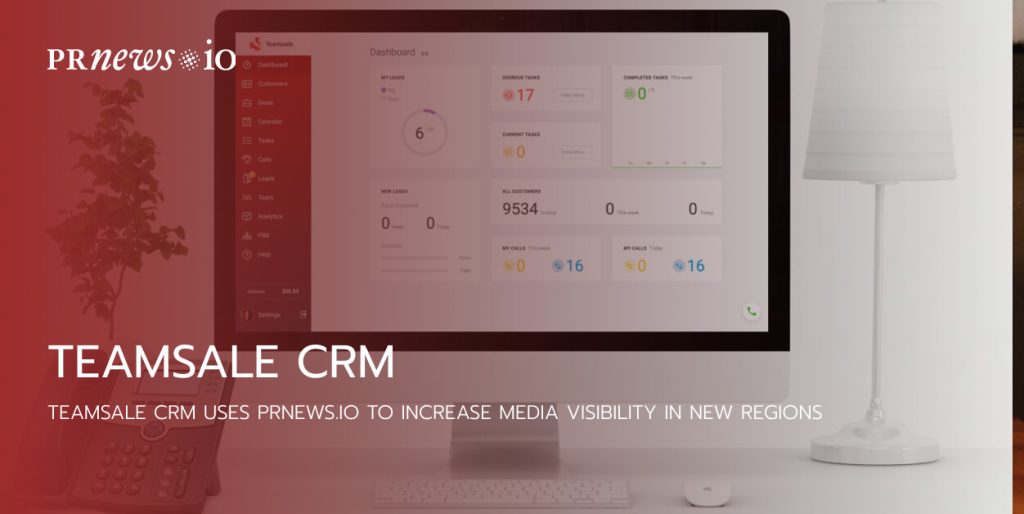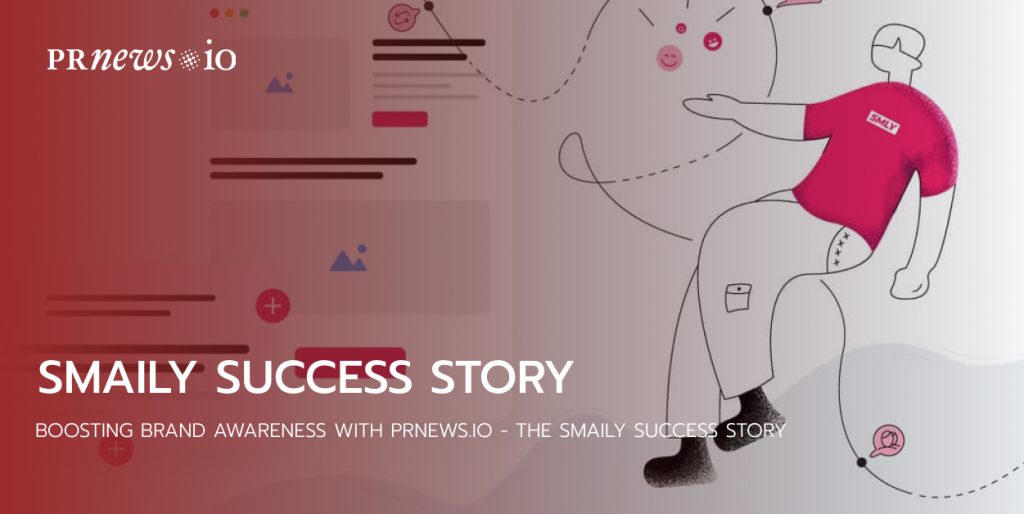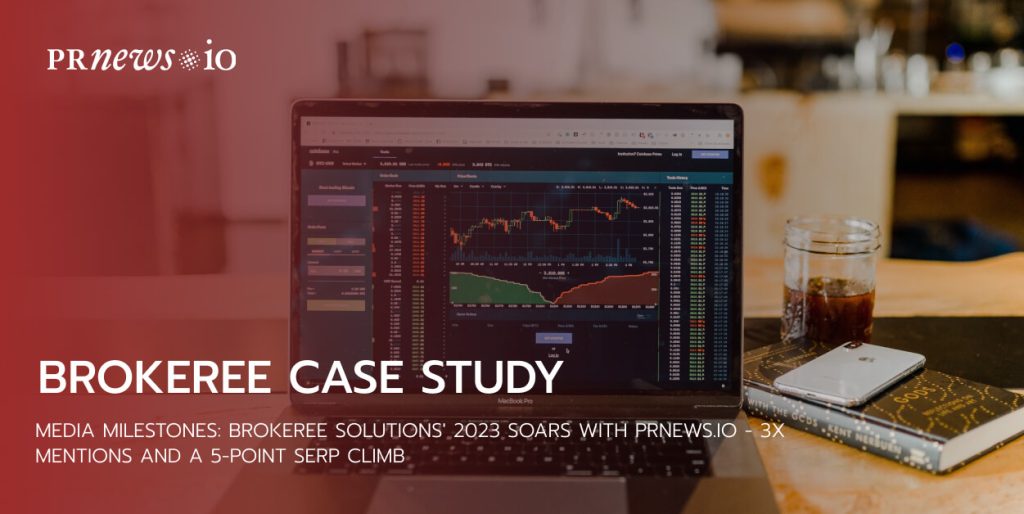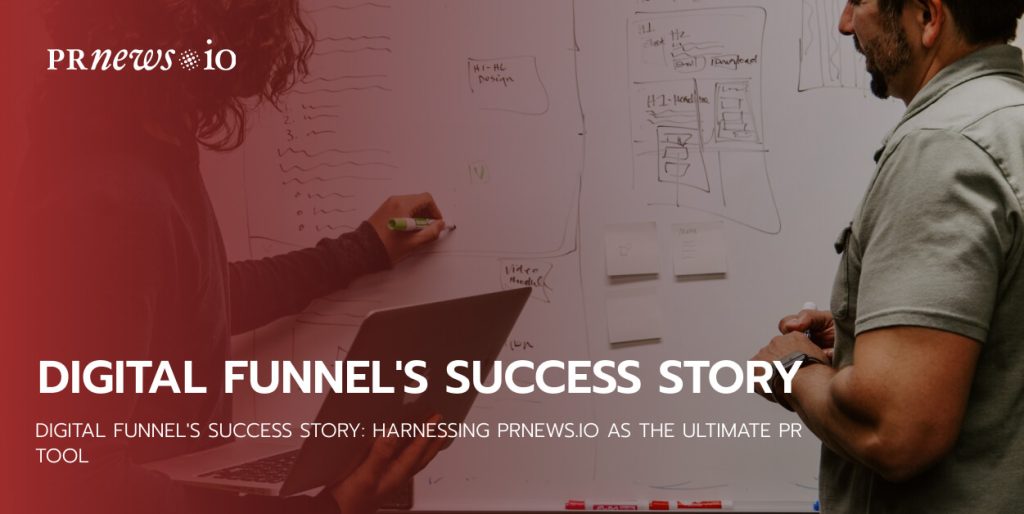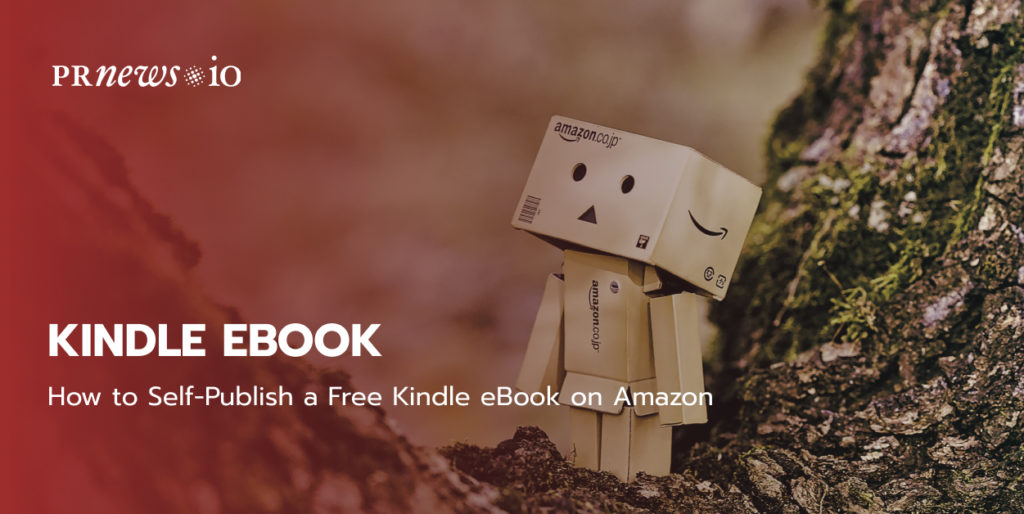
Do you want to share your stories with the world? Have you ever considered self-publishing it on Amazon or similar platforms to let more people feel and share your emotions?
Self-publishing on Amazon became available in 2007. Ever since the feature became publicly available, self-publishing was considered a form of vanity publishing, where one doesn’t have to deal with book publishing agencies, gatekeepers, and time-consuming manuscript processing. Though it was not considered a questionable process from the beginning, self-publishing has become a fully legitimate business. Now everyone who has a story can share it with the world while taking care of the eBook publishing all by themselves.
We also have the experience of self-publishing on Amazon. Our free Kindle book “The Time for Brand “You” Has Come: How to Build a Personal Brand” is already available for download. Based on our experience, let’s see how you can self-publish a free eBook on Amazon step-by-step.
Amazon Self-Publishing
Amazon is one of the best platforms to start learning self-publishing, and an impressively helpful community and database of educational materials on FAQs and forums give you answers to the most common questions. It’s also a win-win solution for authors to make their stories available on Amazon. The platform already has a huge customer base, ensuring you will start getting organic traffic soon after making your book available to the audience.
Kindle Direct Publishing
At Kindle Direct Publishing (KDP), you can publish and control three streams of products in a single dashboard: ebooks, print books, and Kindle Vella.
Royalties from KDp vary based on different book formats. Authors can choose from different royalty options while uploading their stories. While sharing Kindle Vella – the new Amazon’s serial option – you can earn royalties based on tokens users choose to pay for each episode.
If you choose to make your book available in print with Amazon print-on-demand service, your royalty rate on the paperback and hardback is 60% minus print costs.
Where Else Does Self-Publishing Work?
Amazon is not the only platform that supports self-publishing. Let’s look at other options that you can consider for publishing your stories on your own.
Apple Books and Barnes & Noble
The platform is not as huge as Amazon is. That’s why it provides you with lower organic traffic. However, Amazon Books and Barnes & Noble offers a more straightforward compensation for your works, providing you with a 70% royalties share.
Draft2Digital
Draft2Digital is a distributor that makes your books available on other platforms like Amazon, Apple Books, and Barnes & Noble. Authors’ commission makes up 10% on top of the platform’s commission where their books will be sold.
Smashwords
The platform distributes your books to destinations similar to Draft2Digital and many other platforms and mobile apps. Authors’ royalties from sales made on Smashwords make up 80%, while off-site sales result in 60% royalties.
How to Self-Publish a Book on Amazon KDP
With that said, let’s consider how to self-publish a Kindle book on Amazon Kindle Direct Publishing.
- To get started, you need to create an Amazon KDP account.
Navigate to kdp.amazon.com and sign up or sign in if you already have an account there. If it’s the first time you are signing in with KDP, you need to accept the terms of use. Once done, you’ll be taken to the Amazon Author dashboard.
- Add a new Kindle eBook.
If it’s the first time you self-publish a book on Amazon, you need to navigate to the Create a New Title section and click on the “+Kindle eBook” option. Start entering information about your eBook. Don’t forget to save your changes as a draft if something interrupts you in the middle of the process.
- Specify Kindle eBook Details.
In the next step, you need to set such details related to your eBook as:
- The primary language.
- Nook title. It’s one of the most vital part of the eBook description. Readers will start judging your book based on its cover. Take the time to choose a catching and motivating title for your work.
- The subtitle is optional.
- Author name is the name under which your eBook will be published on Amazon. In other words, it’s the name that users will see on the bok cover. As you wish, this can be your real name or a pen name. If more than one author worked on the eBook, there are the contributors’ sections where you can specify other authors’ names.
- Write the book description that will appear on your Amazon’s book detail page. You can use up to 4000 characters in the description section. Remember that the description works as a sales pitch for your reader. The more appealing it sounds, the more sales you can generate.
- Set your publishing rights. There are two options you can choose from. If you are the author of the book, select the option that says “I own the copyright and I hold the necessary publishing rights.” Another option is public domain work ownership.
- Enter keywords. Amazon lets you specify up to 7 keywords for your eBook.
- Choose categories for your book. You can set up to two categories. Play wise when you make your choice. It lets you determine where your readers will find your book in the collection.
- Set the right age range. Keep this field blank unless your eBook applies only to teens and kids. If there is a specific age group to which your story appeals, set the minimum and maximum age range in the respective fields.
- Choose the eBook release option. At this stage, it’s worth mentioning that you should create a well-thought-out marketing plan to spread the word about your book. The best way to promote your work is through using email lists, media coverage, advance reviews, etc. Create a promotion plan before you publish your eBook. If you are not ready to publish the book right away, click “Save and Continue” to proceed to the next steps. You can come back to the book release options later.
- In the Manuscript section, you’ll be asked to enable Digital Right Management for your eBook. It’s an important step that prevents people from copying and sending your book to your users illegally. You can also change the DRM settings once your Kindle book is published.
- The same section asks you to upload tour Kindle manuscript. Before uploading it, make sure that you’ve edited it properly, and your eBook will look good in every e-reader. Before uploading the book, turn it into a well-formatted epub file. If you have an epub file ready, upload it to Amazon to see how it looks there. The book will be available for preview after you upload the cover file.
- Unloading the book cover. You can upload a ready-made book cover in the JPG or TIFF formats or use the Cover Creator tool.
- At this stage, your ebook is already available for preview with Kindle Previewer. Do not rush with the preview. Read and test your eBook carefully page by page. Double-check how the image cover looks and feels. Ensure the navigation works properly and every external link.
- If you want to publish your eBook only on Amazon, you may leave the ISBN and Publisher fields blank.
- You may also skip enrolling your book to KDP Select. You can do it later whenever you wish. Once your book is in the program, it should be left there for at least 3 months. KDP Select adds your eBook to Kindle Unlimited and gives you additional marketing options, like Kindle countdown deals.
- In the Territories section, you may choose worldwide rights of individual territorials to make your eBook available to selected customers.
- In the Royalty and Pricing section, you can choose between 35% and 70% for your royalty. The 70% royalty pays more for most authors, but it adds some pricing limitations and has slightly different royalty calculations.
Save the draft if you do not feel like your Kindle eBook is ready to be published. Carefully double-check that every element of your book is properly described and well-optimized before publishing it. When you publish the book on Amazon, ensure that your Amazon author page is set up properly.
Is your business in need of a PR makeover?
- Benefit from media coverage assistance.
- Witness a refined branding approach.
- Watch as your recognition soars.